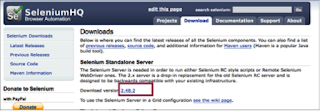Open terminal / cmd prompt
cd into workspace location - cd /Users/[username]/Documents/workspace
2. mvn archetype:generate
3. Now hit enter when you will see,
Choose a number or apply filter (format: [groupId:]artifactId, case sensitive contains): 657:
4. Again hit enter when you see ,
Choose a number: 6:
5. Enter package name that you are using in your project. ex -
Define value for property 'groupId': : com.selenium.framework.hybrid
6. Enter project name ex -
Define value for property 'artifactId': : Hybrid_TestNG
7. Enter version 1. ex - Define value for property 'version': 1.0-SNAPSHOT: : 1
8. Just hit enter
Define value for property 'package': com.selenium.framework.hybrid: :
9. Hit enter to confirm properties
Confirm properties configuration:
groupId: com.selenium.framework.hybrid
artifactId: Hybrid_TestNG
version: 1
package: com.selenium.framework.hybrid
Y: :
You should now see ‘BUILD SUCCESS’ message
Next, Go to Workspace location, Click on the maven project and open pom.xml
Copy paste below dependencies into the pom.xml..
Note - Update dependencies versions.
<project xmlns="http://maven.apache.org/POM/4.0.0" xmlns:xsi="http://www.w3.org/2001/XMLSchema-instance"
xsi:schemaLocation="http://maven.apache.org/POM/4.0.0 http://maven.apache.org/xsd/maven-4.0.0.xsd">
<modelVersion>4.0.0</modelVersion>
<groupId>com.selenium.framework.hybrid</groupId>
<artifactId>Hybrid_TestNG</artifactId>
<version>1</version>
<packaging>jar</packaging>
<name>Hybrid_TestNG</name>
<url>http://maven.apache.org</url>
<properties>
<project.build.sourceEncoding>UTF-8</project.build.sourceEncoding>
</properties>
<dependencies>
<dependency>
<groupId>junit</groupId>
<artifactId>junit</artifactId>
<version>3.8.1</version>
<scope>test</scope>
</dependency>
</dependencies>
</project>
<!-- Selenium -->
<dependency>
<groupId>org.seleniumhq.selenium</groupId>
<artifactId>selenium-java</artifactId>
<version>2.47.1</version>
</dependency>
<!-- POI -->
<dependency>
<groupId>org.apache.poi</groupId>
<artifactId>poi</artifactId>
<version>3.13</version>
</dependency>
<dependency>
<groupId>org.apache.poi</groupId>
<artifactId>poi-ooxml</artifactId>
<version>3.13</version>
</dependency>
<dependency>
<groupId>org.apache.poi</groupId>
<artifactId>poi-ooxml-schemas</artifactId>
<version>3.13</version>
</dependency>
<dependency>
<groupId>dom4j</groupId>
<artifactId>dom4j</artifactId>
<version>1.1</version>
</dependency>
<dependency>
<groupId>org.apache.xmlbeans</groupId>
<artifactId>xmlbeans</artifactId>
<version>2.6.0</version>
</dependency>
<!-- Log4J -->
<dependency>
<groupId>log4j</groupId>
<artifactId>log4j</artifactId>
<version>1.2.17</version>
</dependency>
<!-- JavaMail -->
<dependency>
<groupId>javax.mail</groupId>
<artifactId>mail</artifactId>
<version>1.4</version>
</dependency>
</dependencies>
<build>
<plugins>
<plugin>
<groupId>org.apache.maven.plugins</groupId>
<artifactId>maven-surefire-report-plugin</artifactId>
<configuration>
<suiteXmlFiles>
<suiteXmlFile>src/test/resources/testng.xml</suiteXmlFile>
</suiteXmlFiles>
<!-- Skip the normal tests, we'll run them in the integration-test phase -->
<skip>true</skip>
</configuration>
</plugin>
</plugins>
</build>
<reporting>
<plugins>
<!-- TestNG-xslt related configuration. -->
<plugin>
<groupId>org.reportyng</groupId>
<artifactId>reporty-ng</artifactId>
<version>1.2</version>
<configuration>
<!-- Output directory for the testng xslt report -->
<outputdir>/target/testng-xslt-report</outputdir>
<sorttestcaselinks>true</sorttestcaselinks>
<testdetailsfilter>FAIL,SKIP,PASS,CONF,BY_CLASS</testdetailsfilter>
<showruntimetotals>true</showruntimetotals>
</configuration>
</plugin>
</plugins>
</reporting>
<pluginRepositories>
<pluginRepository>
<id>reporty-ng</id>
<url>https://github.com/cosminaru/reporty-ng/raw/master/dist/maven</url>
</pluginRepository>
</pluginRepositories>
</project>
Lastly, to use Maven project as Eclipse project, you need to convert by running following command -
mvn eclipse:eclipse
Once complete, you should see 'BUILD SUCCESS' message.
You can now, Import this Project in your Eclipse